Affiliates can access their dashboard by logging into their account at https://thrivecart.com/signin/
Their account login is the email address used when signing up to promote a product, or used when a vendor manually creates an affiliate from their account.
Once logged in, the affiliate will be taken to their affiliate dashboard.
Note; if the login is associated with more than one account, then they will select which account they wish to enter. ThriveCart lets users use the same account for all their activities. So a vendor may be an affiliate or a sub-user for another vendor’s account.
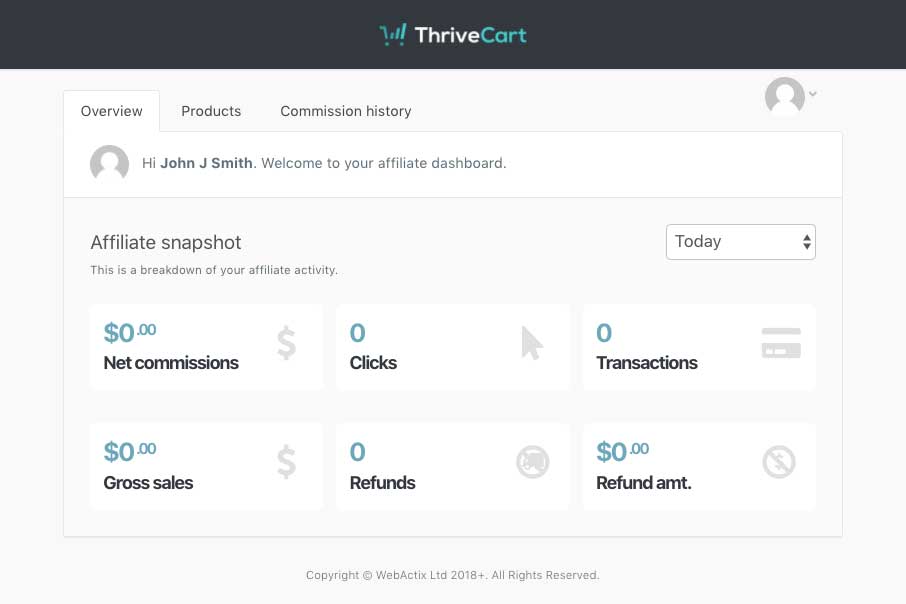
From the affiliate dashboard, affiliates will have an immediate overview of their performance for the day. They can filter this by changing the time period from the drop-down top right of their stats.
Affiliates can review all the products they have signed up to promote under the Products tab.
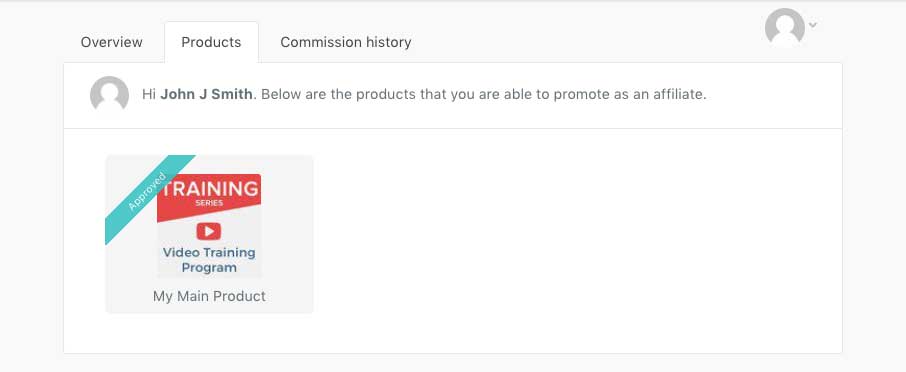
A list of all the products they are approved for, or waiting for approval will be listed here. The affiliate can click on each of these products and they will be taken to that specific products area. See below for a breakdown of this area.
The affiliate can also view their commission history.
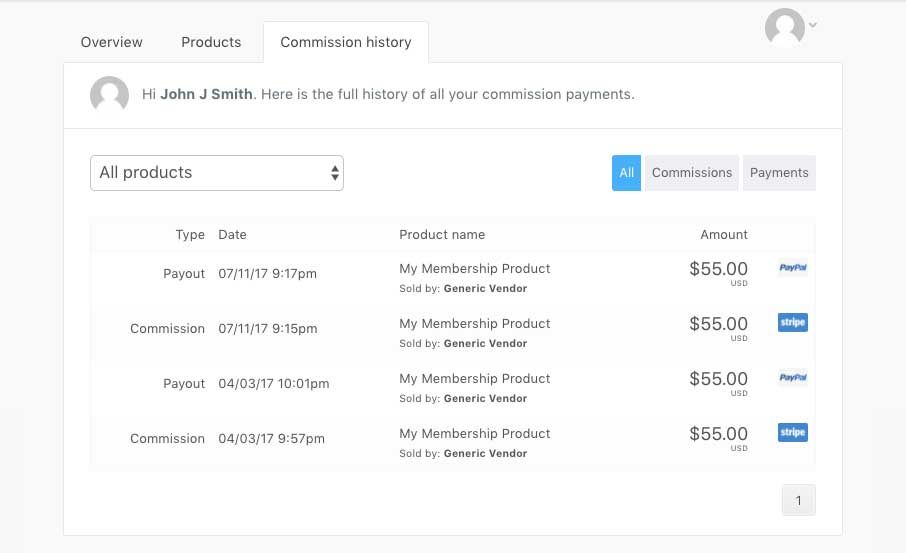
In this area, the affiliate can easily view what commissions they have earned and what commissions have been paid out for each product. The affiliate can filter the results by specific products, or commission/payout.
If an affiliate was paid out via PayPal through the system, the payout will have the PayPal logo next to it. If the commission was marked as manually paid by the vendor, ‘manual’ will show.
Product area
When an affiliate clicks on a product they are approved to promote, they will be taken to a new section where they can connect their PayPal account, view more detailed stats specific to this product, find out their commission and payout schedule, get their affiliate link(s), check previously referred customers, and view the products promotional materials.
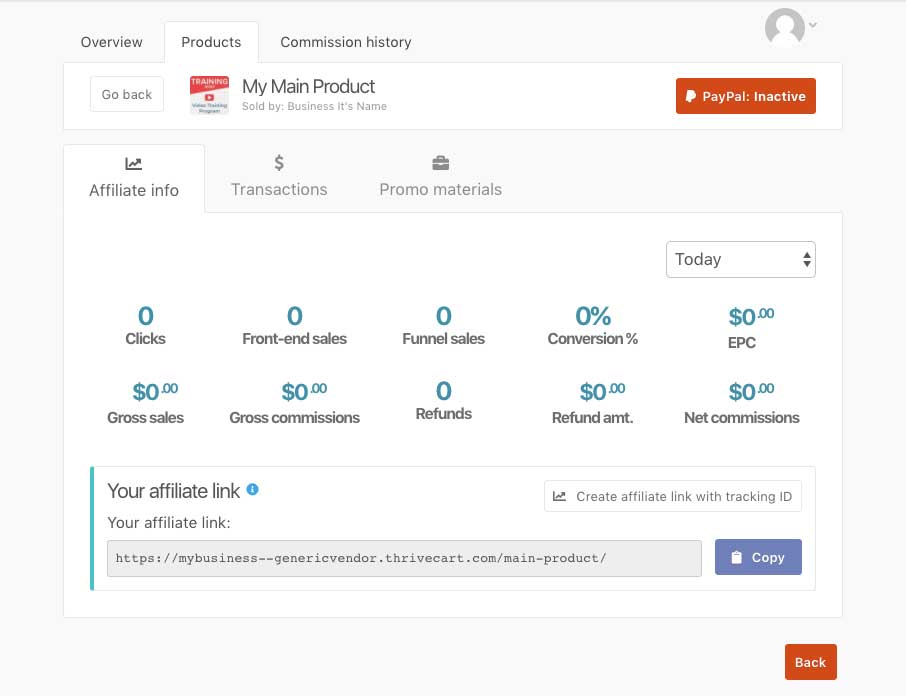
The details within this area are specific to the product they have clicked on.

 All Rights Reserved
All Rights Reserved