The payouts area under your JV Contracts dashboard, lets you easily review overdue, due, and upcoming payments for your partners, along with the ability to view any existing paid payments.
You can also search for payments for specific partners, using different currencies, products and time periods.
You can also pay (or mark as paid) any manual payments to partners.
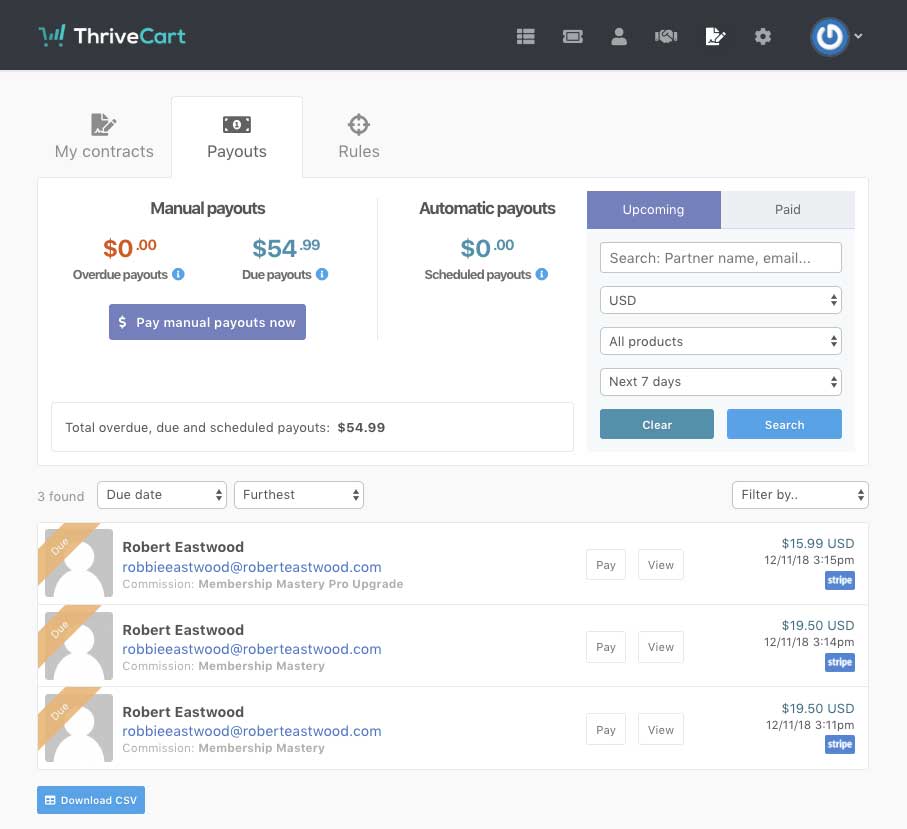
The top section of this area gives you the overview of due and overdue payments and any upcoming scheduled (automatic) payouts. You can use this area to also search for specific partners, filtering all the payments (lower half) to only show specifics.
In the lower half, you’ll have a list of partner payments. You’ll be shown the name of the partner, and the product the payment is in reference for. If you click the View button, you’ll be taken to the customer’s profile that this payment is for.
If you click the Pay button, you’ll be able to either pay the commission through PayPal (if both yourself and the partner have PayPal connected), otherwise, you’ll be able to mark the payment as being paid manually. Marking a payment as being paid manually will not pay any funds through the system. You’re telling the system you have paid them directly yourself and the system will update the statistics to that payment is reflected across both your and your partner’s account.
On top of all this, you can download a CSV file of the results showing in the list.
Your partners view
When a payout to a partner is processed, they will get an email notification and this information will also be showing in their partner dashboard under their payout history tab.
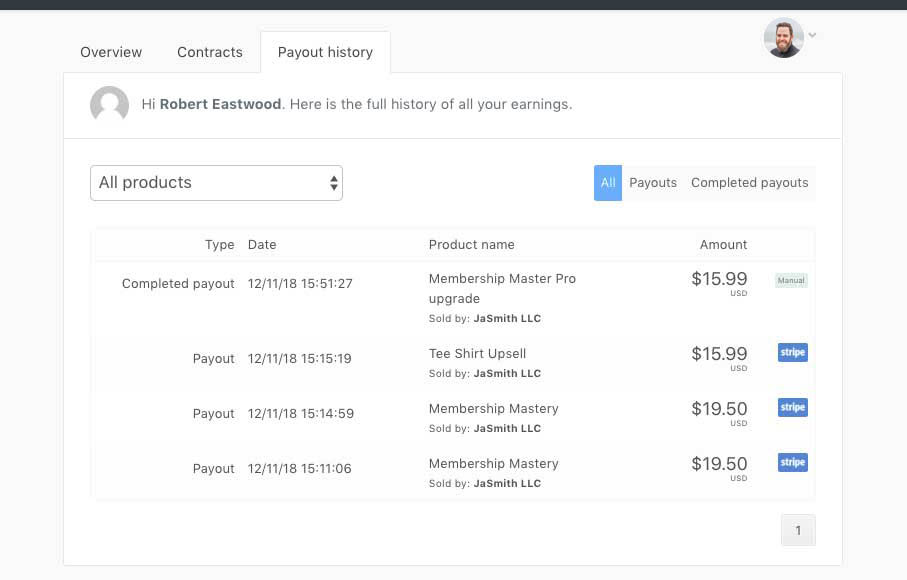
There are two types of payouts.
- Payout – when they earn their share on a sale
- Completed payout – when they are actually paid this revenue
On the far side of a ‘Completed payout’, there will be either a Manual or PayPal icon. This indicates how the payout was paid. If it shows PayPal, then they would have been paid via PayPal through ThriveCart. If it says Manual, like above, then it means the vendor has paid them externally from ThriveCart.
Partners can filter their payouts and completed payouts, as well as filtering by the different products they have contracts for.

 All Rights Reserved
All Rights Reserved