Important notes: When creating or adding an affiliate to ThriveCart they will have a unique account created on the platform specifically for them. This is a universal account on the platform. Deleting them from your account will NOT remove them from the platform. Their login will still remain.
As accounts are system-wide and it may be possible that an affiliate you’re wanting to add already has a ThriveCart account (if they are an affiliate for another vendor, if they are a sub-user, or a vendor themselves). You are not able to edit the personal details of affiliates. If the affiliate already has an account associated with the email address, then their existing details will be pulled through.
In this article, we’re going to take a look at manually adding affiliates to your account to promote your products.
This is particularly handy if you already have a list of affiliates, or you’re wanting to manually setup an account for an affiliate.
There are 2 methods of adding affiliates manually.
The first is to import a list of affiliates, either from your autoresponder or a .csv file. This is helpful if you have multiple affiliates.
The other method is to create your affiliates individually. This gives you a bit more control over the details submitted and is helpful when working one-on-one with someone.
1. Importing a list of affiliates
From under our affiliates area, we want to click the button ‘import affiliate list’
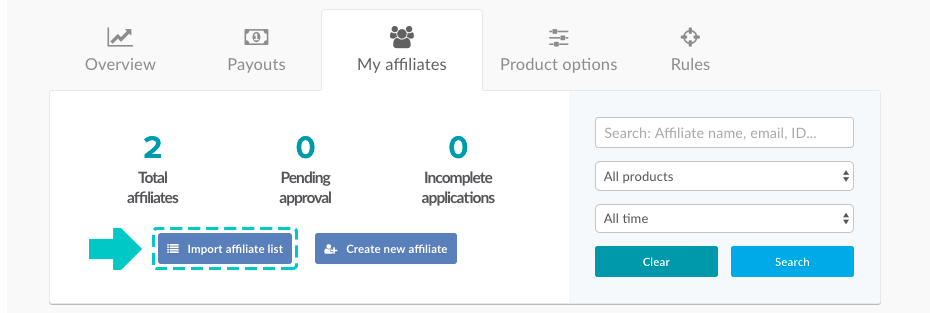
We then get to choose which products we want to add these affiliates too. You can select multiple products from the list of available live products in your account.
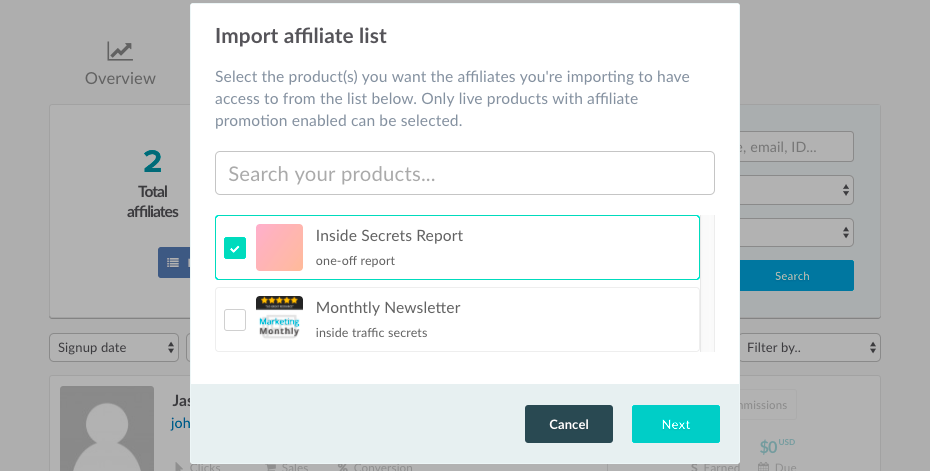
The next step we need to decide if we’re going to import from a .csv file or from your connected autoresponder.
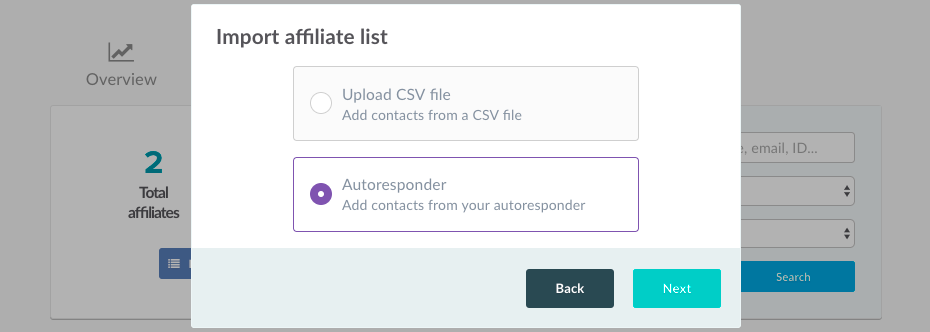
Importing from an autoresponder
Let’s take a look at importing from our autoresponder. I’ll select this option and click on next.
I can then choose my connected autoresponder. In this case, ActiveCampaign, I’m then going to choose the list I want to import. Followed by clicking ‘import these contact’
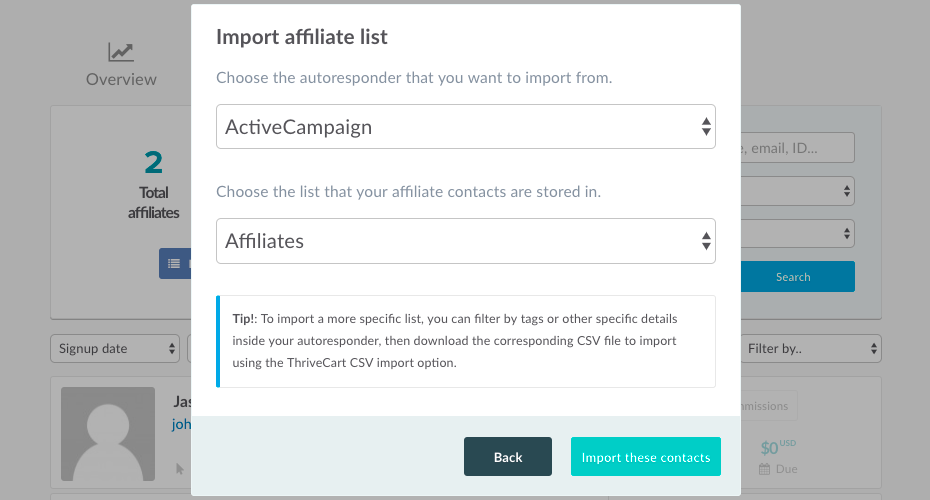
You’ll then be able to confirm how many affiliates are being imported and to how many products they are being added to. If you’re happy you can click the ‘Yes, begin importing’ button.
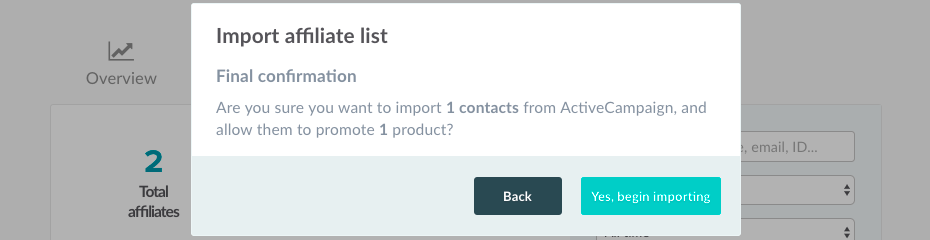
You’ll get confirmation once the import was completed and your affiliate will be created in the system. Their affiliate ID is automatically created by using the first part of their email address.
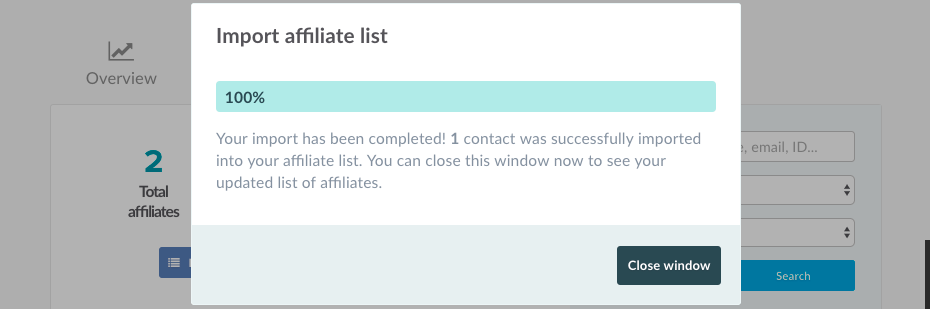
Importing from a CSV
If we chose the CSV option we’ll need to upload a CSV file to use by clicking the ‘Select CSV file’ button.
Please note your CSV file will need to have a header row. With name, email and affiliateid as the column headers. ThriveCart will then use this information when creating your affiliates. If the affiliate Id is already in use by another affiliate in the system, it will then use the first part of the email xxx@mail.com, if that’s in use, it will use their name.
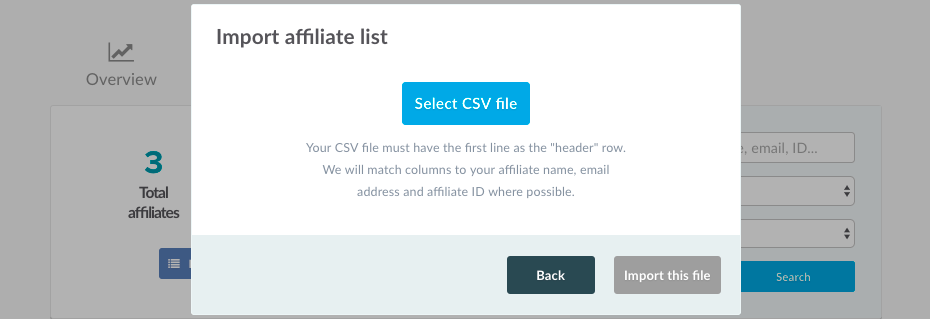
Once selected you will need to click the ‘import this file button’.
You’ll then be able to confirm how many affiliates are being imported and to how many products they are being added to. If you’re happy you can click the ‘Yes, begin importing’ button.
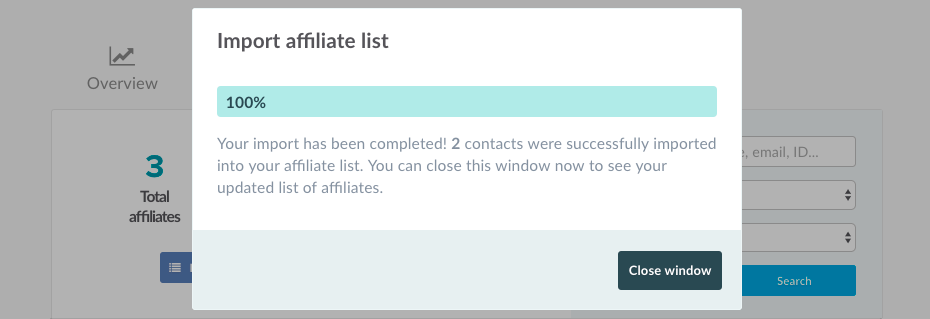
You’ll get confirmation once the import was completed and your affiliate will be created in the system. Their affiliate ID is automatically created by using the first part of their email address.
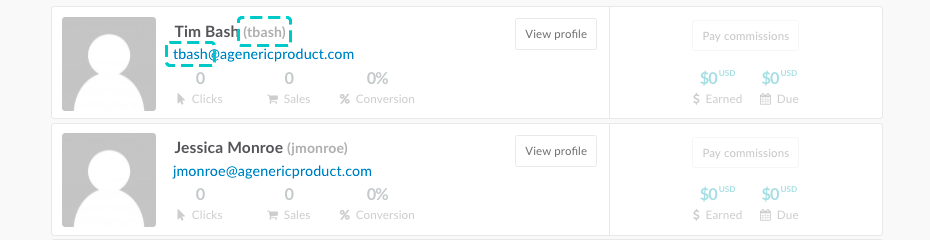
Notes:
Emails are sent to the new affiliates with a link to generate a password to their account (if they don’t already have an account) along with an email regarding access to the products you’ve granted.
If the affiliate already has a ThriveCart account tied to an email address when importing, then their details will be pulled through including their name and contact information and affiliate ID.
If you’ve previously imported affiliates to promote ‘Product A’ but have since created ‘Product B’ you can follow the same process again and import your affiliates, but instead of creating new affiliate accounts it will simply add the product you selected to the existing affiliates and only create new affiliates if the list has since updated.
2. Creating a single new affiliate
You also have the option of creating an affiliate from new. This option would only be used if the affiliate does not already have a ThriveCart account of any type and if you’re looking at manually creating an account for someone instead of them signing up at your partner link.
To create an affiliate manually you’ll need to click the ‘create new Affiliate’ button.
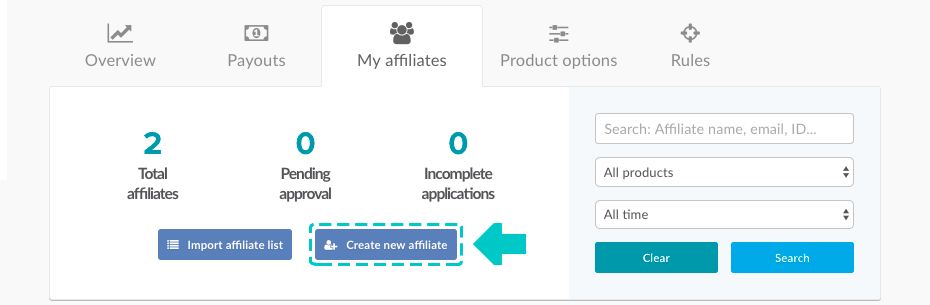
The first screen we can go through and edit our affiliates details. This information will be used in their ThriveCart profile. Once you’ve set this, you personally won’t be able to edit it, the affiliate will need to log into their account and make any changes.

Once happy you can click the next button to move onto to product access.
We can choose the products the affiliate will have access to, then we can click save.
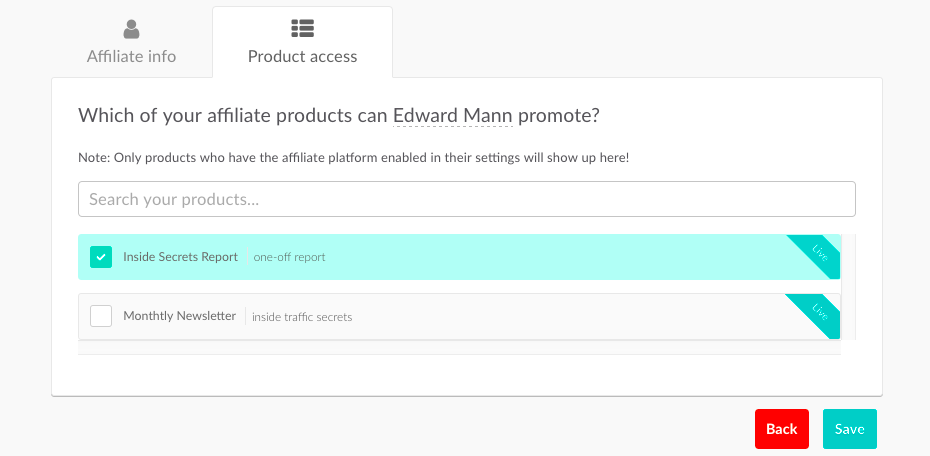
The affiliate will then be setup and have an email sent to them with the link to create their password along with details of the products they now have access to promote.
I’m getting a “You must provide an affiliate ID before registering” error
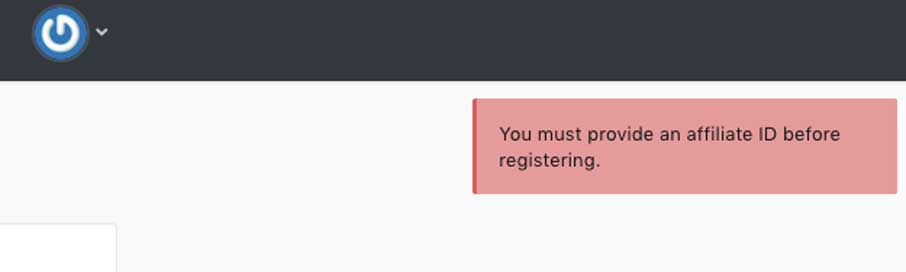
If you’re trying to manually add an affiliate and you’re getting this error and you have completed the Affiliate ID field under the Affiliate info tab, then this will be showing because this user already has a ThriveCart account create under this email address. However, they have not yet completed their affiliate ID in their profile.
(This can happen if the user is a ThriveCart vendor, or has previously been set up as a sub-user to an account).
As the email address is already associated with an account, for security you are not able to edit their account details (setting the affiliate ID in this case). We recommend that you reach out to this affiliate directly and either send them the affiliate signup URL for your product, whereupon registration they will be required to enter an affiliate ID. Alternatively, you can ask them to set an affiliate ID under their profile and you can then add them to your affiliate program manually.

 All Rights Reserved
All Rights Reserved