In this article we’re going to look at how you, as an affiliate can get an understanding of when you can expect payment from the business you’re promoting for.
Typically, a business is going to have an affiliate onboarding area on their website which breaks down key information for their affiliates and it’s usually there you’ll get the finer details of what your commissions will be and how you will be paid.
We also break down information in your affiliate dashboard, based on what the vendor has set for their products.
Finding my commission rate & payout schedule
You’ll want to head over to your Products tab in your account and then if you’re promoting for multiple vendors, select the specific vendor you’re wanting to get further details for.
From there, you can select any of the products you’re approved to promote.
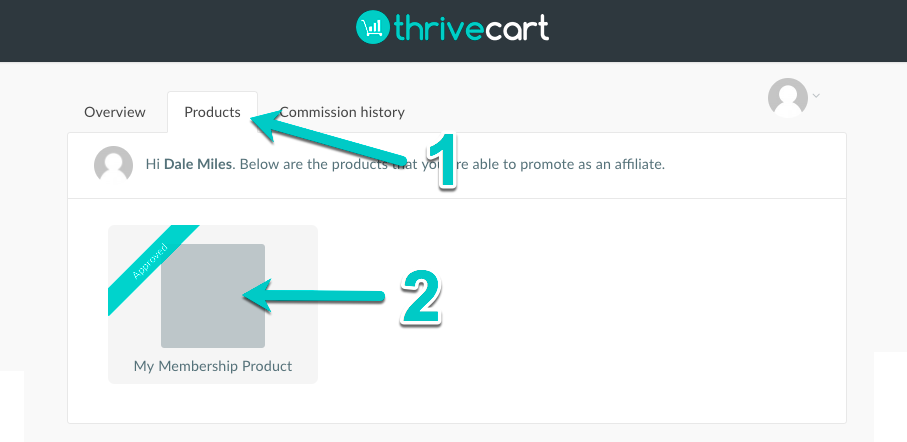
Next to the affiliate link section, there is a blue information icon.
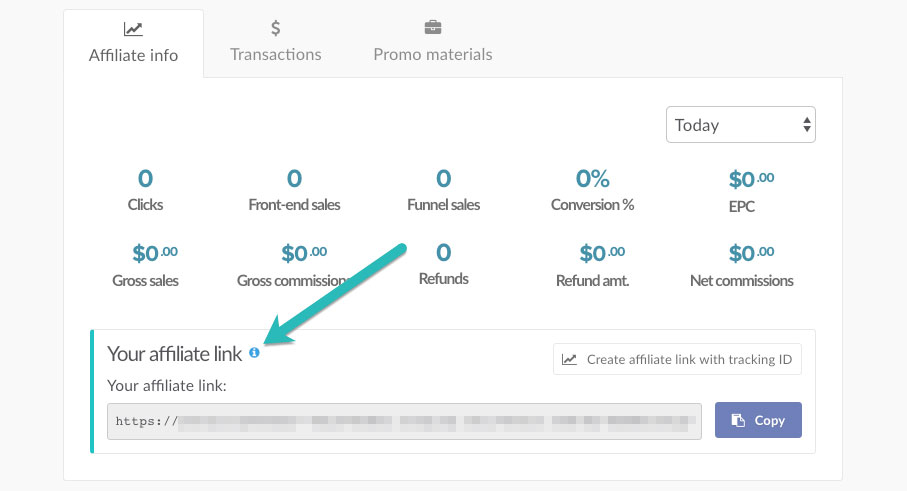
Clicking this information icon will open a modal window with the commission details of the product and any bump or upsells which may be attached.
It will detail how much commission you will be paid, when you will be paid, and how affiliates are tracked (first or last cookie).
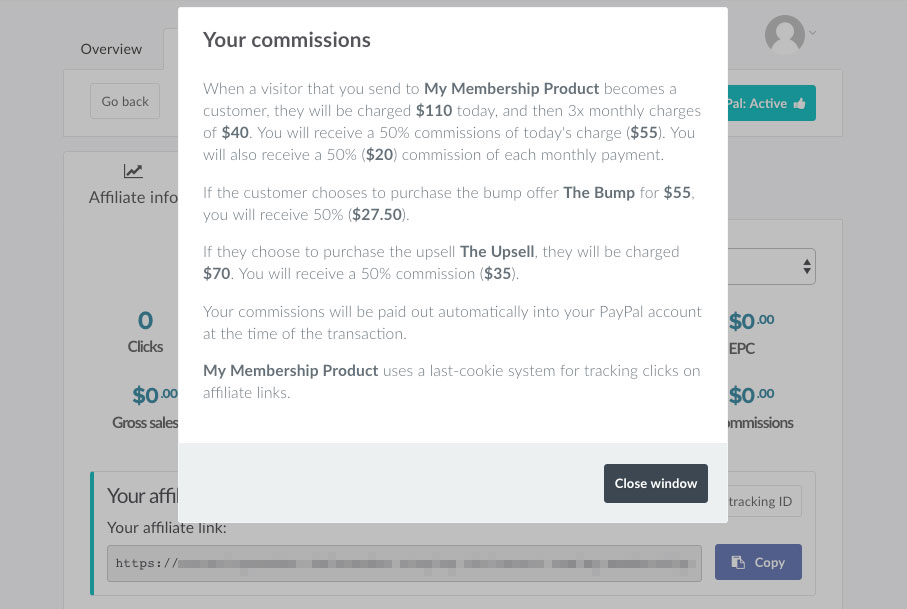
You wil also see how the vendor has proposed to pay you here. In most cases vendors opt to use the native PayPal method of commission payouts. This is where their PayPal account will send funds to your connected Business PayPal account in your dashboard.
Some businesses may opt to pay you manually via another method.
Understanding the Commission history tab
When you earn commissions and they are paid by the business you’re promoting for, you’ll receive emails from ThriveCart confirming these events. You can also track this data in your affiliate dashboard under the Commission history tab.
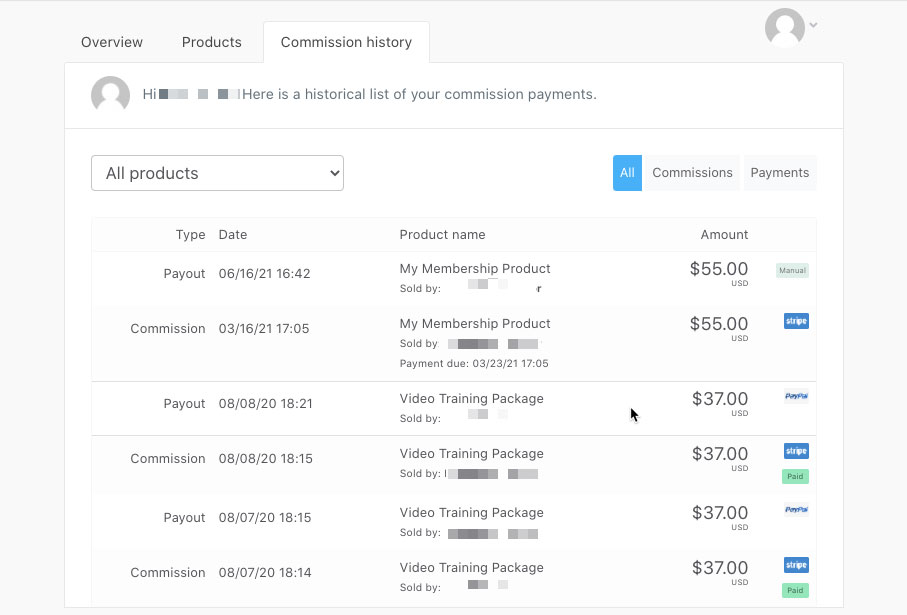
Let’s break this down so you can better understand the data here and what each record type and icons mean.
In the first column, you have the type of record and the data that follows is based on that.
Commission
The commission record is tracked when one of your referred customers completes their order and you have commissions associated to your account.
This is not confirmation of a payment. But simply confirms when your referred customer purchased (date/time), the product that was purchased, and the commission amount you earned.
The last column for this row will have up to 2 icons. The payment processor icon here indicates how the customer paid the vendor for their order (Stripe, PayPal, or Authorize.net).
If this commission has been paid, there will also be a seperate Paid tag under the payment processor icon.
Payout
The payout record shows the date & time of when a commission was actually paid to you or when it was marked as paid by the vendor.
On the far-right, you’ll see one of 2 icons depending on how the vendor paid you.
- PayPal – A PayPal icon will show on the payout record if the vendor used the integrated Paypal method to make payment to your connected PayPal account
- Manual – An icon showing ‘manual’ indicates that the vendor has simply marked the commission record in your account as being paid. This is normally reserved for when the vendor has agreed to make payment to you via another payment method, such as a bank transfer, or via another payment system.

 All Rights Reserved
All Rights Reserved