You can see this article on how to set your checkout’s language, but if you’re wanting to create your own translation or tweak specific wording, ThriveCart lets you easily manage this within your account.
It isn’t just the checkout process that is translated. ThriveCart looks to ensure a seamless experience for your customers, all the following areas are, and can be translated:
- Your checkout
- Your customers invoice receipt
- Your customer hub
- Dunning emails
You can get started creating your own translation by going to your Settings > Custom text & translations area.
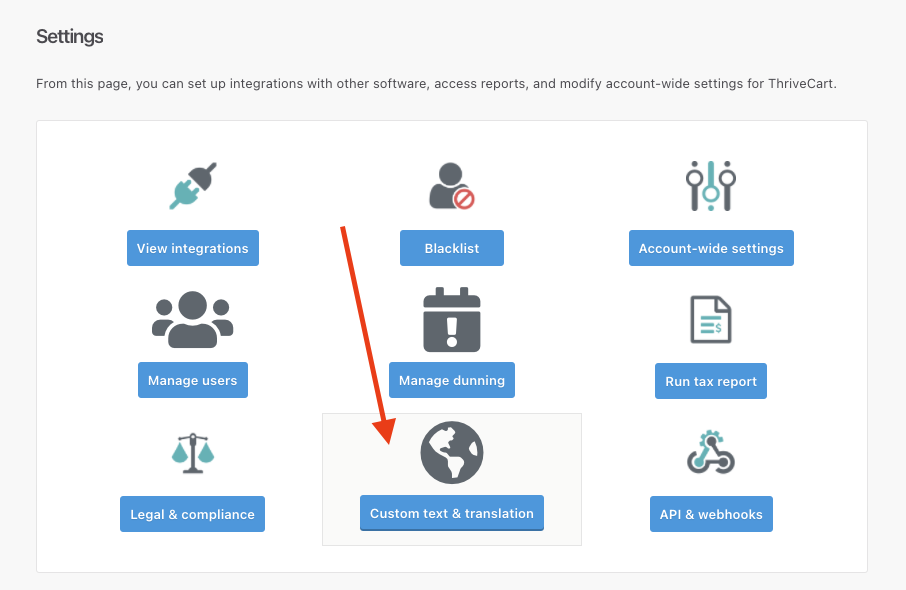
Clicking the Add a language profile button will then open up and begin the steps where you can go through and create your own language profile.
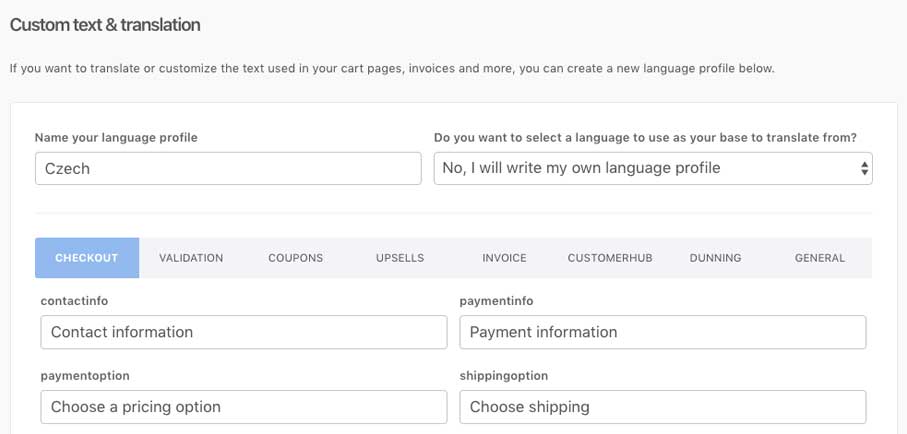
You can give your translation a name (note that this name will be public IF you also translate the customer hub).
After entering a name, you can choose to create a completely new language profile OR select one of our native languages (in case you want to tweak specific wording in the translation without wanting to write full translations).
Translation fields are broken down into different categories, and at the bottom of each section, you can choose to go to the next or save your current progress.
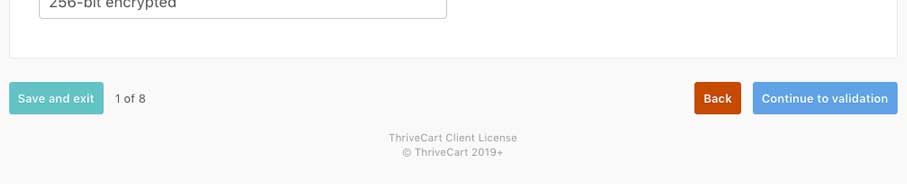
Some areas can optionally be enabled for translation, if you don’t choose to translate or tweak these, the system will use the base English versions where applicable.
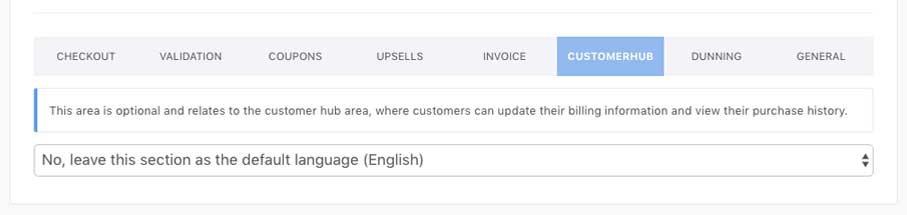
Once you’ve saved your language profile, you’ll see it in the list of custom languages you’ve set up in your account. If you haven’t gone through all the steps then we’ll let you know it’s ‘incomplete’. You can edit and update any of your languages at any point.
You can also create and add more language tweaks.
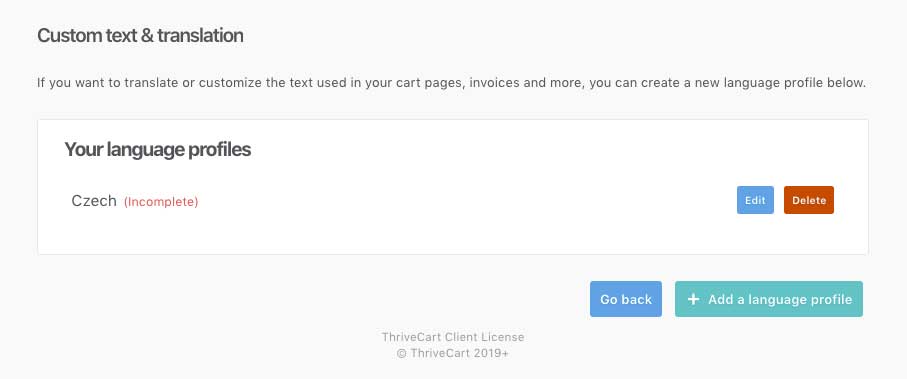
Finally, choosing the language for your checkouts is super easy and handled under your Product settings > Options tab. At the bottom, you can choose in the dropdown the language to apply to the product.
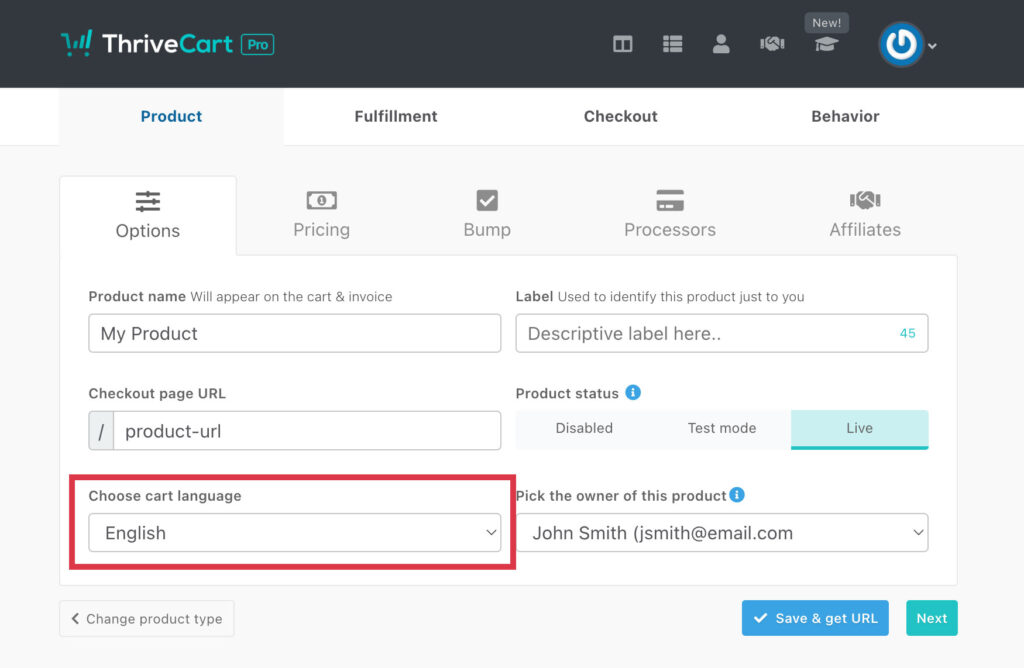
If you have any questions or need help setting things up, you can contact the support team directly here.

 All Rights Reserved
All Rights Reserved