ThriveCart offers an extremely powerful affiliate system that allows you to easily set up and power affiliate programs for your products and services.
With just a few clicks you can enable commissions for products, get a registration URL, and have affiliates sign up and start promoting your products.
In this article, we’re going to go over the key basics to setting up your product(s) for affiliates, how affiliates can register for your affiliate program, how they can earn commissions, how they’re paid, and then a wrap up of all the popular FAQs we get asked in support.
Most of this information is already broken down in their own individual articles (which we’ll link to when relevant) but we understand it’s easier to run through this in one article so it’s easier to follow!
Table of contents:
- Setting up your products for affiliates
- Adding affiliates to your affiliate program
- Applying affiliates to multiple products
- How do affiliates get their links to promote?
- How are my affiliates paid?
- FAQs
01. Setting up your products for affiliates
Setting up a product for your affiliate program can be achieved with just a few clicks from within your product settings. Under the affiliates tab, check the box to allow affiliates to promote and then you can set up things like the commission rates for your product and any individual pricing options.
We have a detailed helpdesk article on all the steps within this section here. We highly recommend checking this article out as it goes through all the steps and breakdown what they mean in detail.
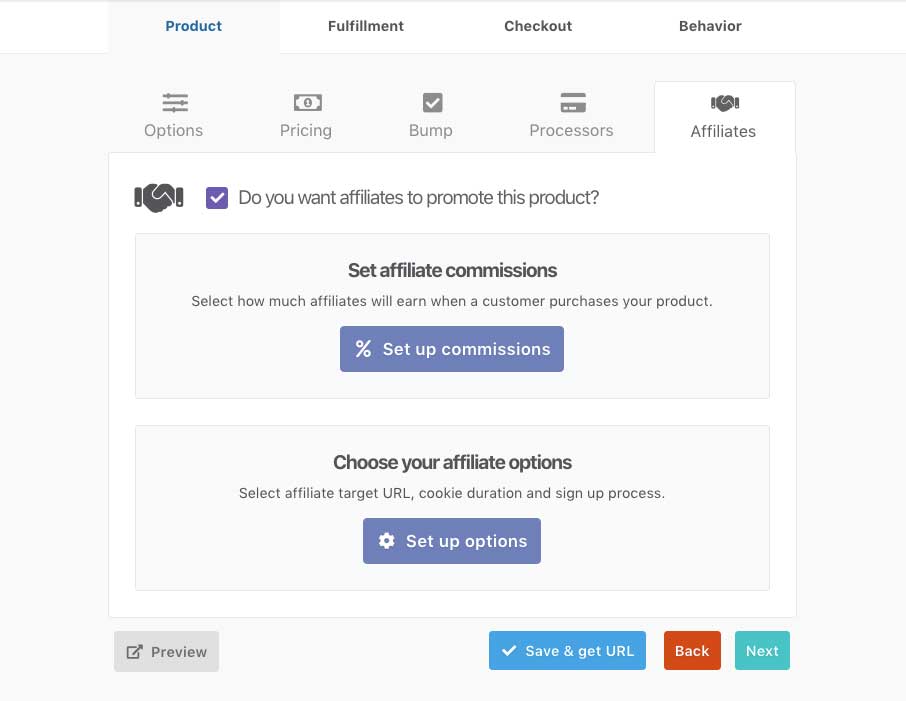
You’ll be setting your affiliate’s link under the ‘affiliate options’ section. There is an ‘affiliate link target URL’ field and the URL you enter here will be where your affiliates send traffic. You can add multiple destinations for your product and whilst the article noted above coves this in detail, we also have another helpdesk article specifically on setting up affiliate links here.
02. Adding affiliates to your affiliate program
There are a couple of ways your affiliates can be registered for your affiliate program;
- They manually signup and register using a dedicated URL. See the dedicated article on this here.
- You manually create their account/details. See the dedicated article on this here.
A. Have affiliates manually signup and register using a dedicated URL
If you’re wanting to provide your potential affiliates with a dedicated URL where they can apply for your affiliate program, then you can get this link from a couple of places.
The first is the products “Get URL” page shown after you save your product. At the top will be a tab for affiliate URLs and then a copy of the affiliate sign up page URL.
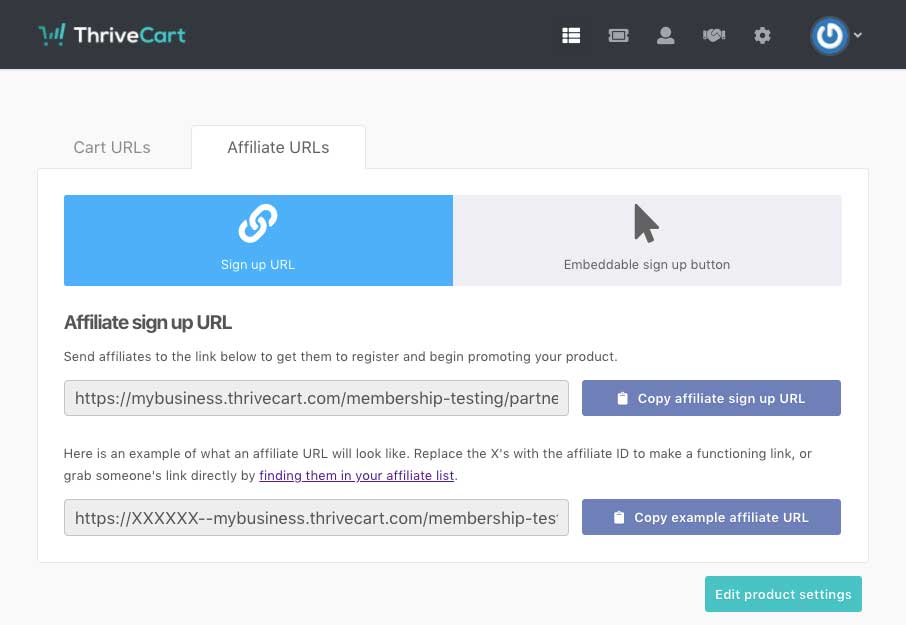
The second way to get this sign up page URL is under your Affiliates > Product options tab. You can also manage what information you’re collecting from affiliates in this area (see this article for the details).
B. You manually create their account/details.
You can also manually create affiliates from your Affiliates > My affiliates tab.
When manually creating an affiliate in your dashboard, you can enter all their personal information as part of initially creating their account. This includes their name, email, and chosen affiliate ID.
Note that once you have created their account, you cannot change their details. Their account will have been created and from that point, they own the account and access to it. You cannot change the personal information of another account.
03. Applying affiliates to multiple products
It’s not uncommon to have more than one product that you’re selling and wanting affiliates to earn commissions for.
You can use ThriveCart’s affiliate rules so that when an affiliate is approved for Product A, they can be automatically added to another product or ALL products (including any future products you enable for affiliates).
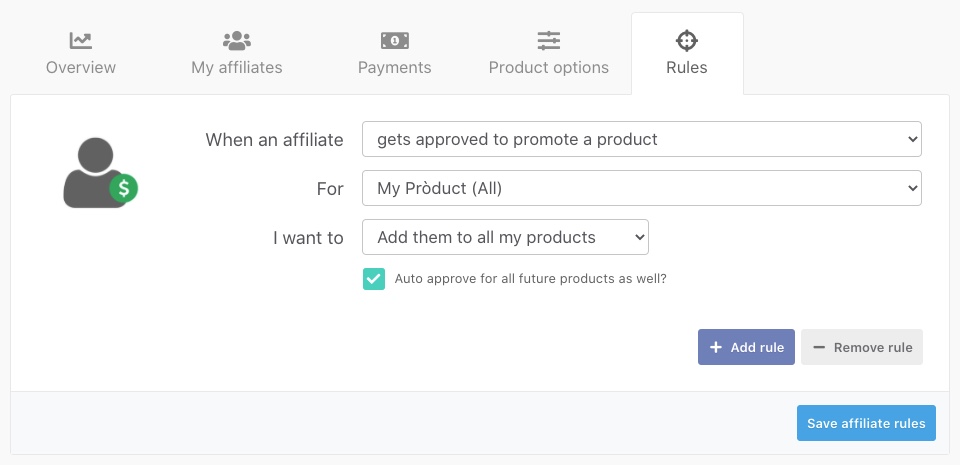
We have a dedicated article on handling this through affiliate rules here, but in short, if this is something you’re looking to do, we recommend using a specific product that you direct affiliates to register for and set up your rules to trigger from that product.
You can also use the rules system to handle a lot of things, including some powerful automation for more advanced users, or more simply adding affiliates to your autoresponder.
04. How do affiliates get their links to promote?
As we’ve noted above, when your affiliate registers for your affiliate program OR you create them manually, an account will be created on ThriveCart for them (if they don’t already have a login) and from their dashboard, they can view their affiliate performance and get things like their affiliate links.
We have a dedicated helpdesk section that’s from the affiliates point of view here and it can be helpful to go through the articles there to get an understanding of what your affiliate sees.
Your affiliate can get their affiliate link from their dashboard. If you have set the option of paying affiliates via PayPal in your product settings, the affiliate will need to connect their business PayPal account to their dashboard before they can get paid.
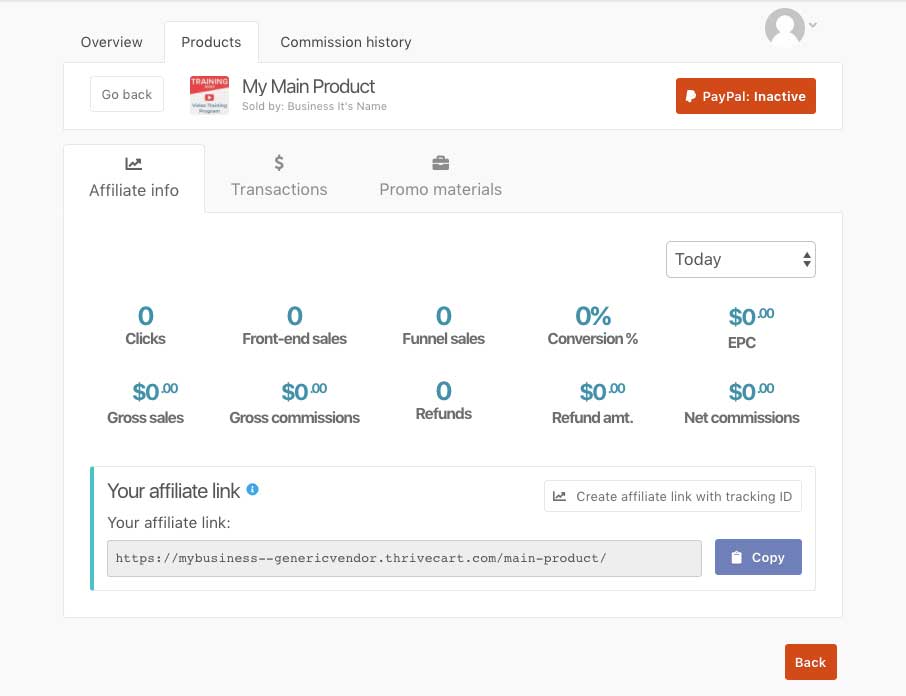
Affiliate links are always formatted in a specific way:
https://affiliateid--vendor.thrivecart.com/product-name/
This URL does a couple of things:
- Drops the important tracking information on the users device
- Redirects to your target URL in your product settings
So, when the visitor arrives at a ThriveCart checkout page in the future, the system will check their device for that tracking information and then associate the affiliate with the order. If this URL is not used, then no tracking information is held on the user’s device and so the tracking will not work. It’s important your affiliates use the URL provided to them.
You can also provide affiliate links directly to your affiliates, however, it is recommended they get the link themselves from their dashboard as this will:
- Ensure they actually have access to their dashboard to view their stats and performance
- Have the ability to connect their PayPal account if you’re paying affiliates via the integrated PayPal method (more on this below).
If you want to get an affiliate link for an affiliate from your dashboard, you can do this from your Affiliates > My affiliates tab. Hover your cursor over your chosen affiliate and click the view profile button.
From the affiliate’s profile, you’ll see a list of the products they’re approved to earn commissions for. If you click the ‘affiliate options’ button, a pop up with their affiliate link(s) and other options will show.
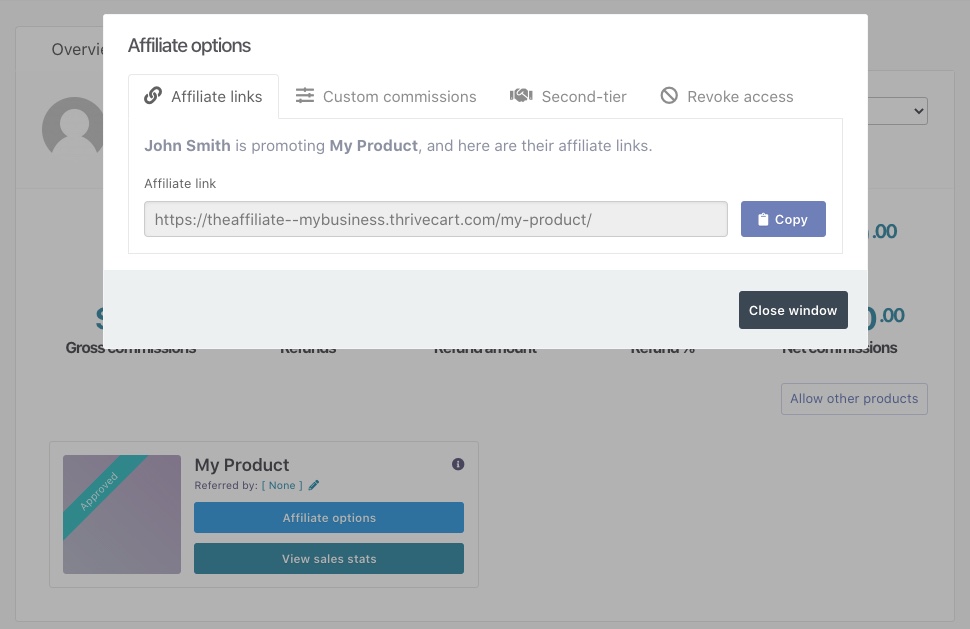
05. How are my affiliates paid?
Affiliates are paid from yourself to the affiliate, you will receive 100% of the revenue paid to you by your customer (minus any payment processing fees) and then you’d pay commissions to your affiliates from your PayPal account/payment method of choice.
ThriveCart is not a marketplace, not the merchant of record, and not a payment processor. At no point do we personally hold funds in our systems – we simply track commission and sales information for you and provide an easy way to manage payouts through connected PayPal accounts.
You can use the integrated PayPal method to have commission payments sent from your PayPal account to the affiliate’s connected PayPal account manually or automatically.
You cannot use Stripe or Authorize.net to pay commissions – they do not support that functionality on their end.
You do not need to use the integrated PayPal method to pay your affiliates, you can choose to pay your affiliates using any method you like, you can then mark their related commissions as being paid within your dashboard so that the records reflect correctly in both their and your dashboards.
We have a detailed article on commission payouts here that would be worth reading.
06. FAQs
Below is a range of frequently asked questions about affiliates and affiliate promotion. We’ll be regularly updating these FAQs as they become popular.
- Why isn’t my affiliate getting credited with sales?
- What are the fees for paying affiliate commissions?
- Do affiliates need to have a business PayPal account?
- I’m trying to set up PayPal in my product settings, but it keeps looping back telling me to go through the integration again.
- I’m trying to set up PayPal in my product settings, but it keeps looping back telling me to go through the integration again.
01. Why isn’t my affiliate getting credited with sales?
The most common reason for this is where the affiliate isn’t sharing the URL provided in their dashboard, but instead sharing the URL that their affiliate redirected to.
Your target URL that has ?affiliate=xxx added to the end is not an affiliate link and not provided to the affiliate in their dashboard – this will not track sales and we pass the referring affiliate ID to your target URL for your use (using in tracking scripts, opt-in forms, etc).
Other reasons for affiliates not getting tracked for sales include
– The affiliate not being approved to earn commissions for the specific product the customer buys
– The customer clearing cookies/cache or changing device between visiting an affiliate link and completing their order (so no tracking information is available to be referenced).
02. What are the fees for paying affiliate commissions?
If you’re using the integrated PayPal method to send commissions to your affiliates, then there are no fees for you (the vendor) to send commissions. Technically your affiliate’s PayPal account will be processing payments from you and it’ll be their PayPal account that handles the fee for receiving payments (the rate will be subject to their PayPal account/region and standard PayPal fees – nothing extra).
If you’re manually paying your affiliates via a payout method outside of ThriveCart, then any fees will be subject to that method you’re using any at no point does ThriveCart impose or add fees.
03. Do affiliates need to have a business PayPal account?
If you’re wanting to pay out affiliates manually or automatically through the integrated PayPal method, they will need to have a verified Business PayPal account connected to the platform. You/they can see more on this here.
A Business PayPal account is required by PayPal and the technologies we use to support things like automatic clawing back of commissions when their referred customers refund.
04. I’m getting an error after trying to complete the PayPal integration for affiliate payments in my product settings.
If you’re going through the steps to integrate PayPal for affiliate payments and after going through the screens in PayPal you’re getting sent back to ThriveCart and seeing an error, this is likely caused by not logging back into ThriveCart after clearing your cookies.
When going through the setup, we recommend deleting your cookies (and then refreshing the page to log back into your ThriveCart account before progressing to PayPal). If you don’t log back into your account, when PayPal return you to ThriveCart the integration cannot save as you’re no longer logged into your ThriveCart account (clearing your cookies logs you out in the background).
05. I’m trying to set up PayPal in my product settings, but it keeps looping back telling me to go through the integration again.
This behaviour typically occurs when you have multiple PayPal accounts connected to your ThriveCart dashboard. If you have PayPal Account A set up in the product to process payments, you need to log into that same account when going through the affiliate commission permissions. If you log into a different PayPal account, then the integration won’t be correctly set up and it’ll prompt you to go through it again.

 All Rights Reserved
All Rights Reserved